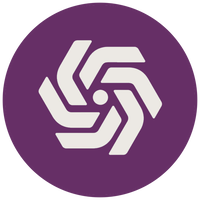Setting Up a Modern React Project with Linting, Formatting, Styling and Spell Checking
When working on a React project, maintaining clean and consistent code is essential. This guide will walk you through setting up a React project with ESLint, Prettier, Stylelint, Husky, lint-staged, and cspell to automate code formatting, linting, and spell checking.