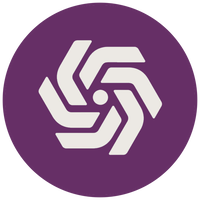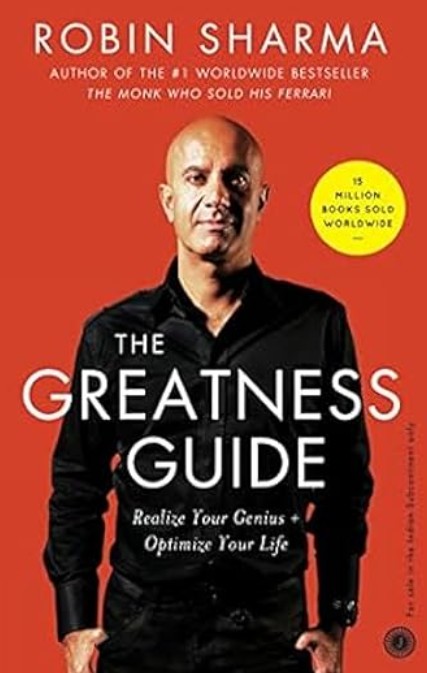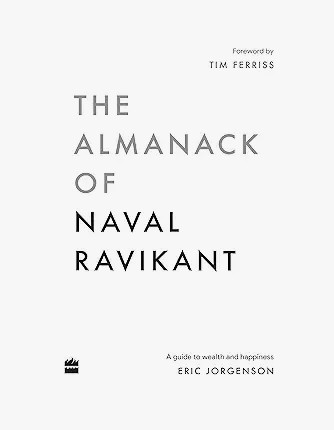📚 Book Review: The Greatness Guide by Robin Sharma
| Title | Details |
|---|---|
| Author | Robin Sharma |
| Fiction ? | NO |
| Genres | Self Help |
| Rating | 3/5 |
| Tags | Books, Review |
| Date Finished | JUL 30, 2025 |
| Edition | Paperback |
A Playbook for Living Fully, Leading Boldly, and Growing Daily
To buy this book on Amazon: https://amzn.to/4l5hgjZ